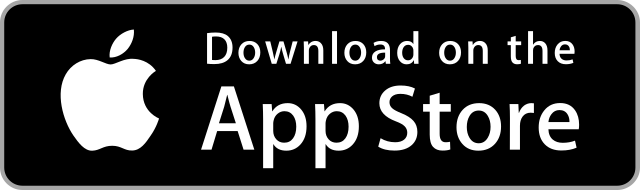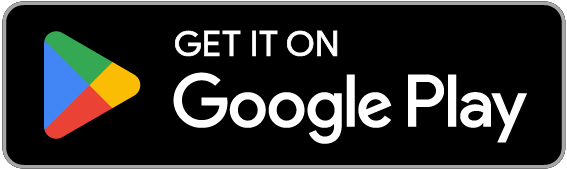SSH into your instances
Introducing our new SSH integration: Connect to compatible instances from your smartphone for quick action in emergencies; detailed setup instructions included
We are proud to introduce our new SSH integration ! It allows you to connect to any compatible instance in order to perform commands on it, right from your smartphone. Making it the best tool to act quickly in case of emergency.
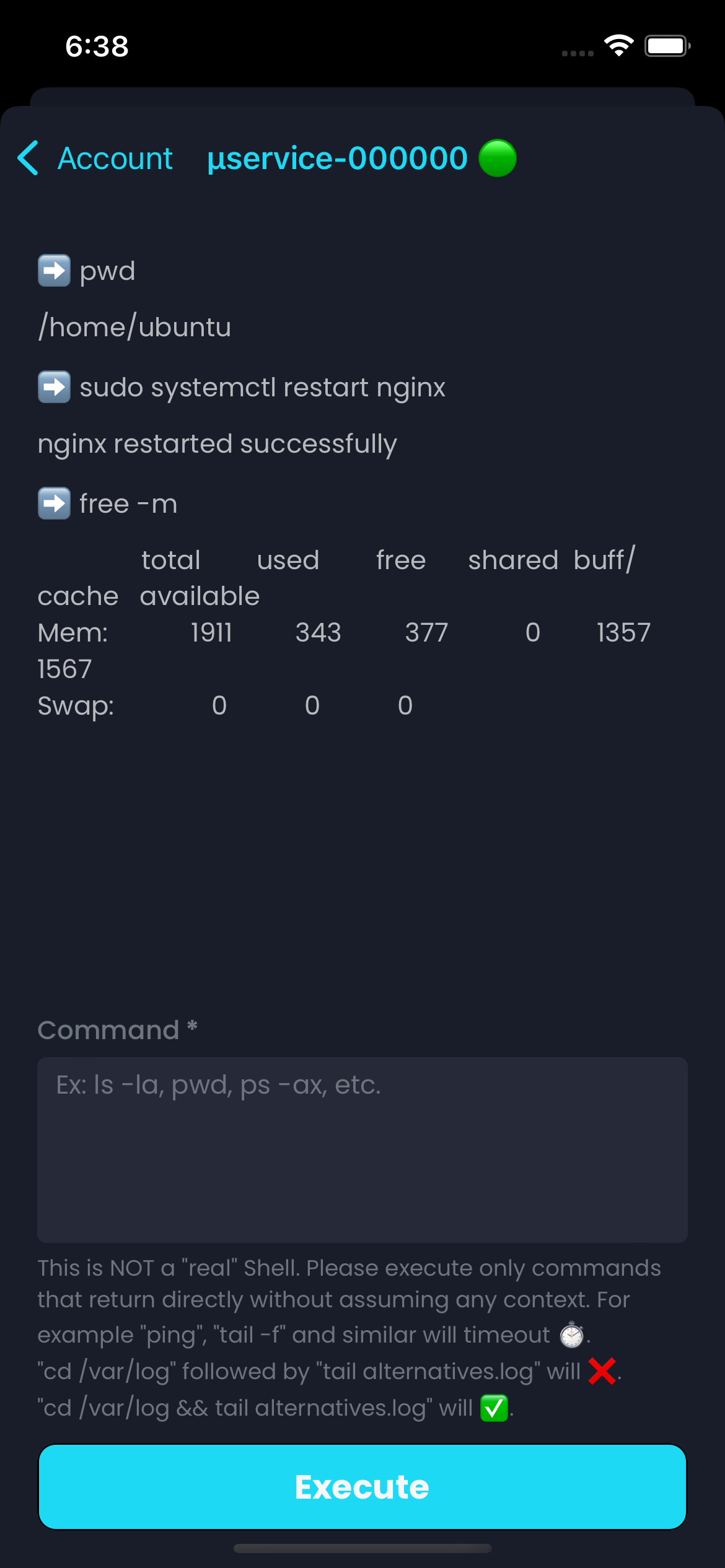 SSH Terminal in RebootX
SSH Terminal in RebootXWe aren't all running big Kubernetes clusters in production. More modest businesses simply run a bunch of VMs in the cloud, and that is fine.
When something goes wrong, ssh-ing into an instance to perform an action is often a necessary thing.
How does it work ?
The process is pretty easy but it can vary from one cloud provider to the other.
AWS
EB Environments
Being backed by EC2 instances, there is no direct mechanism.
EC2 Instances
The key pair is strongly attached to the instance when it is created. Therefore, you simply have to provide the contents of the .pem certificate when connecting.
Azure
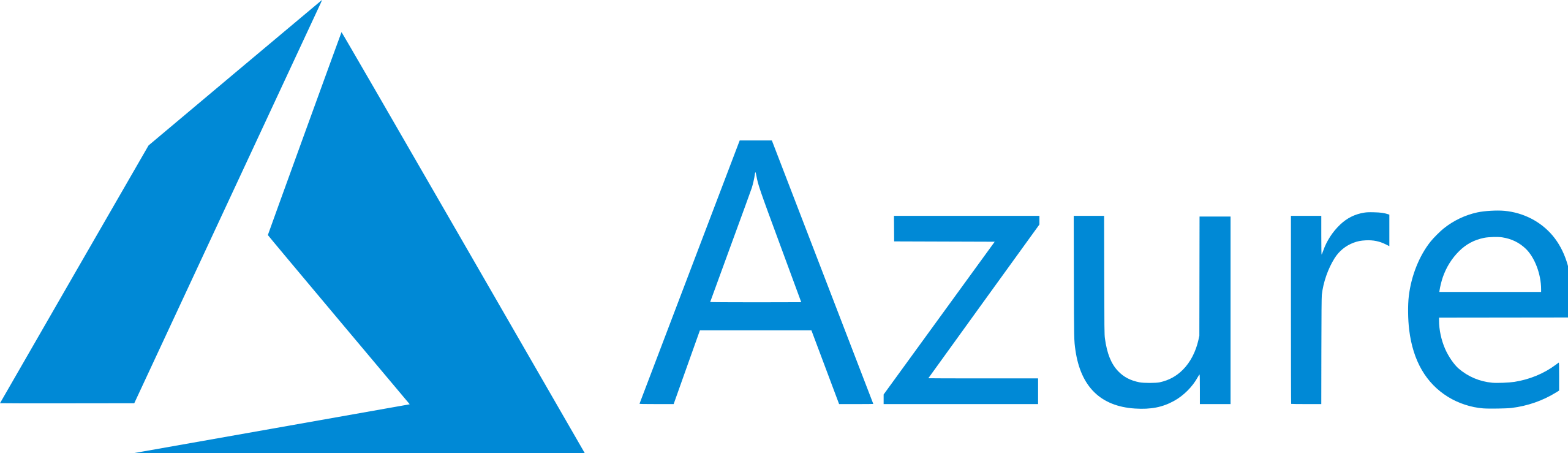
Compute VMs
Like AWS, you select the key pair at creation time. Therefore, you simply need to provide it when you want to connect.
CleverCloud
Applications
It's not available yet for this platform because of the "centralized" nature of their implementation. If you absolutely need it, please reach out to us and we will allocate time to implement it.
GCP

Compute VM Instances
Unlike AWS, the process is slightly more complex. Indeed, their console provides "runtime" keys to connect to the instance. In our case, you need static ones, so you need to generate them and attach them to your project or instance via their metadata mechanism.
OVH

Public Cloud Instances
Like AWS, you provide the SSH key when you create the instance. So you simply have to provide it when you want to connect.
VPS
Given the nature of a VPS, you need to do a little bit more setup. But hopefully, it's pretty standard. You'll simply need to generate a pair of keys to be able to connect as we do not support password authentication for now.
Scaleway
Apple Silicon
Scaleway being Scaleway, the process is easy and straightforward : you define SSH keys on your account and you can use them to connect to your remote Mac.
Instances
Scaleway being Scaleway (bis), it's the exact same process as the Apple Silicon described above.
More generally, the port always defaults to 22. If you have specific firewall rules, you may need to override this value when you want to connect.
Regarding the username, it usually depends on the provider and the distribution running on it. For example, for an AWS EC2 running Debian it's admin. For an OVH Public Cloud Instance, it's debian. For Azure, it's azureuser. For Google Cloud, it's the name of the key. For Scaleway Apple Silicon, it's m1... Anyway, you get the idea. To help you, we provide the most suitable value with a link to their documentation in case you need to override it.
Optionally, you can save the key into your keychain in order to avoid provding it every time. After all, every second counts when it's about working on an emergency. Any time you can access the account settings to delete the saved private key if needed. You're in full control of your secrets.
To finish, we are really happy to provide this feature to help you more in you day to day job. We tried to provide as much explanation as possible directly in the app to make its usage easier for you.
As usual, if you have any question, we will be happy to help. You can reach out to us anytime, via the Give Feedback button present at the top of your Control Panel.
Chafik H'nini