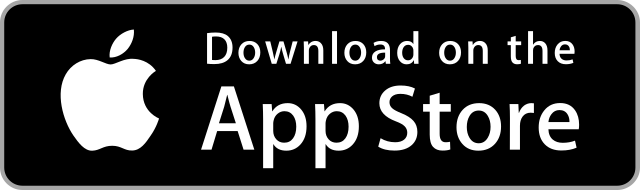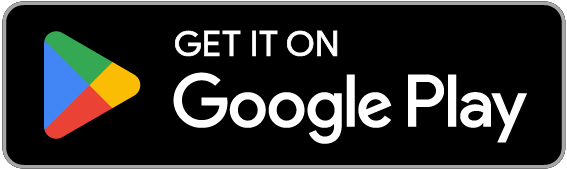Install PrestaShop on AWS for free
In this article, we will explain what PrestaShop is, and show step by step, how to install it on your AWS account, using RebootX, available for free on Android and iOS.
In the previous articles, we have seen how to Install WordPress on AWS and Install Matomo on AWS.
In this article, we will explain what PrestaShop is (you can skip the first part if you already know), and show step by step, how to install it on your AWS account, using RebootX, available for free on Android and iOS.
What is PrestaShop ?
PrestaShop is a robust and user-friendly open-source e-commerce platform designed for businesses of all sizes to create and manage online stores. First released in 2007, PrestaShop has gained popularity for its flexibility, scalability, and extensive range of features. The platform provides a customizable storefront with a variety of themes, allowing merchants to tailor the look and feel of their online shops to align with their brand.
PrestaShop supports a multitude of functionalities crucial for e-commerce success, such as product management, secure payment gateways, shipping options, and order processing. Its modular architecture enables users to enhance their online stores with additional features through a diverse marketplace of plugins and modules. The platform also prioritizes internationalization, offering multilingual and multi-currency support to cater to a global customer base.
Furthermore, PrestaShop emphasizes performance optimization and SEO-friendly practices to help merchants achieve better visibility in search engine results. With a user-friendly interface and a dedicated community of developers, PrestaShop remains a popular choice for businesses seeking a feature-rich, customizable, and cost-effective solution for establishing and maintaining their online presence.
How to install it with RebootX ?
First, you need to connect your AWS account to RebootX. If it's not already done, you can follow the video present in the app, in the connection flow. It's very easy and takes only a few minutes to perform.
Then, you're ready to start !
Click on the Provision a service card in the Control Panel.
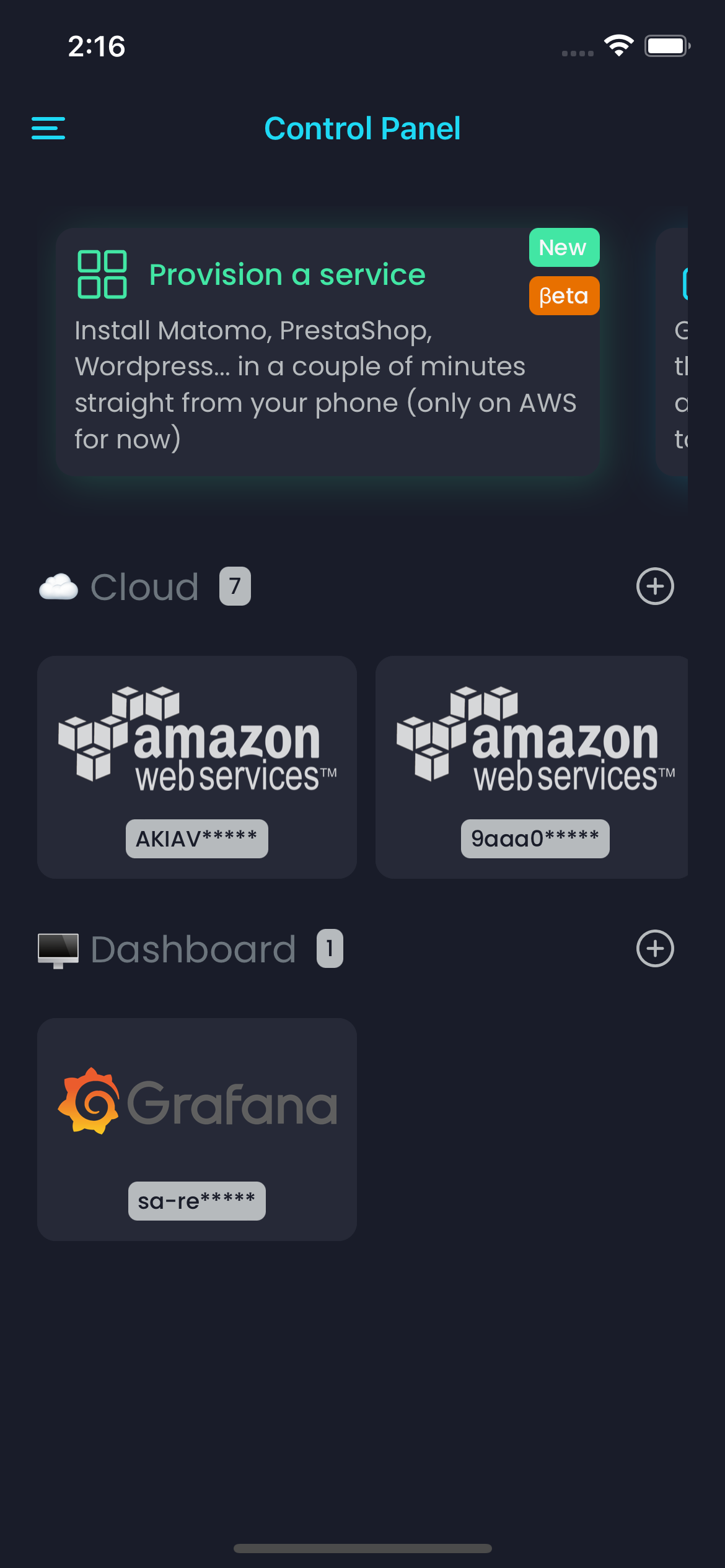 RebootX Control Panel
RebootX Control PanelFill the form like shown in the pictures below :
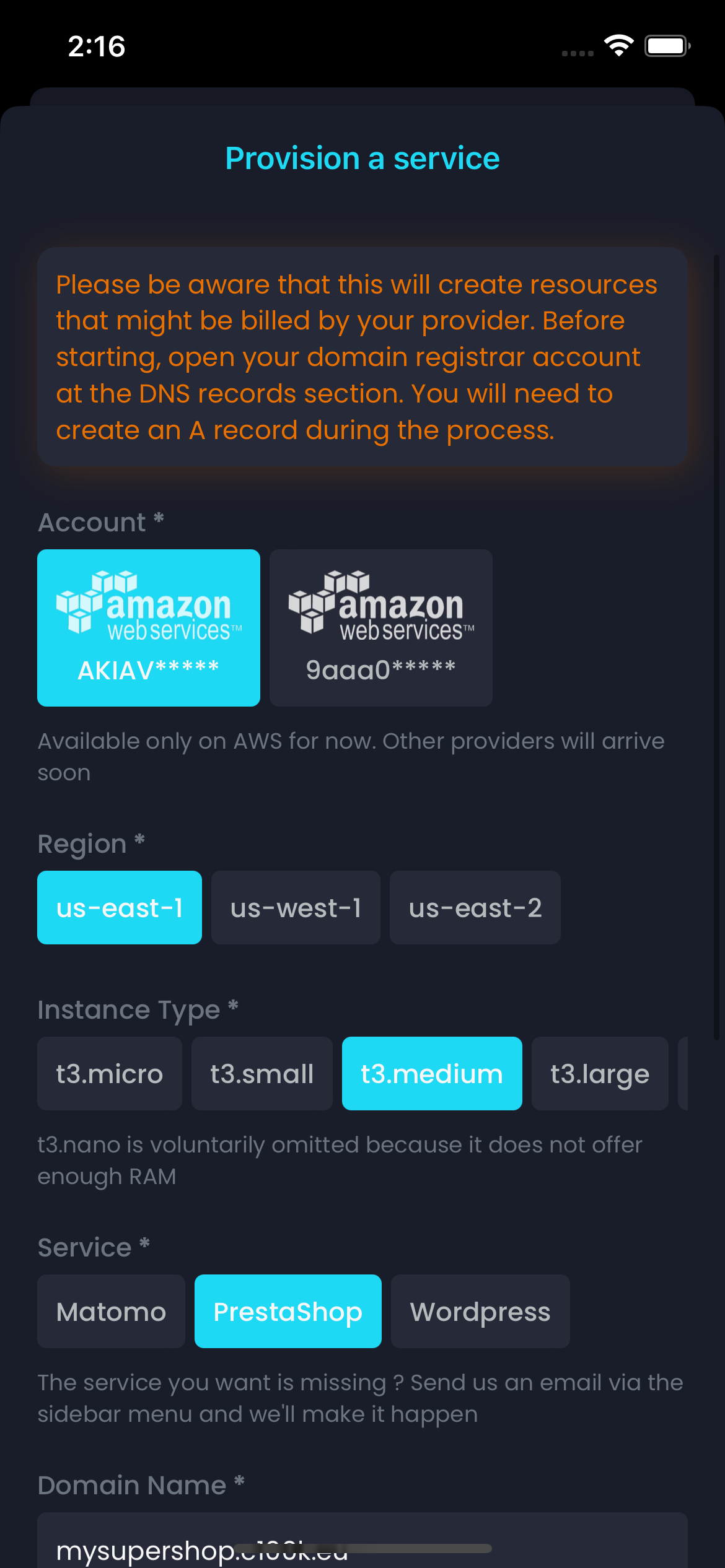 Part 1
Part 1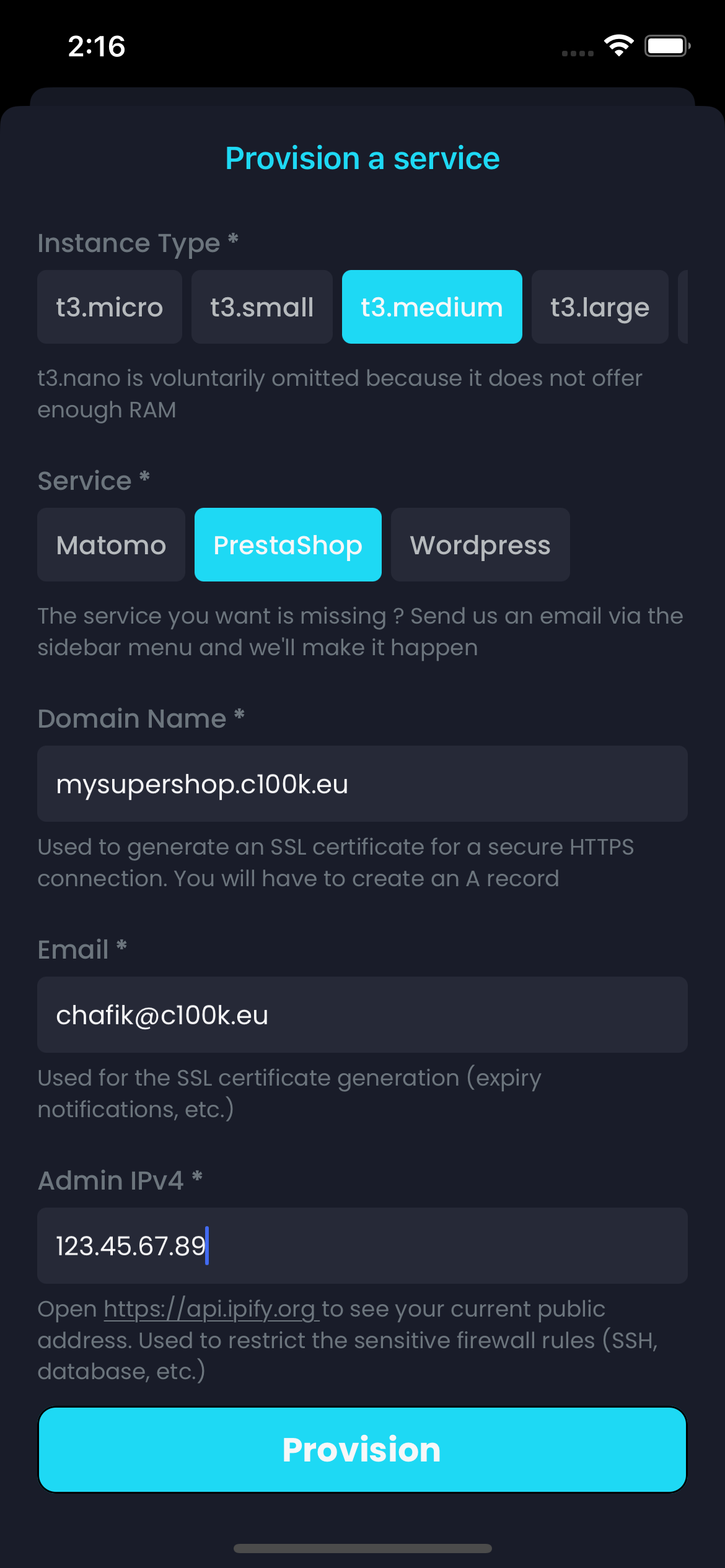 Part 2
Part 2Of course, you need to set your own values for the specific fields. For instance, you can select a different region, as well as a different instance type. If you plan to have a lot of traffic, consider bigger instances, but be aware that they cost more. For more details, check the AWS pricing page.
Regarding the Domain Name, you need to set a real value that you own. You will be asked to add a DNS record for this domain (it can be a subdomain) during the process.
For the Email, please set a valid email as well. It's used to init the Let's Encrypt flow in order to generate a valid SSL certificate. Note that it will also be used to create the PrestaShop admin account during the install process.
Finally, for the Admin IPv4, set the IP address of your private place. The process will generate the required security groups for your instance. Some ports will be limited to this IP address so only you can access them (e.g. SSH, MySQL). Do not set the IP address of a public place. (By the way, we are working on an even more secure way, using a bastion).
Once that you've filled everything, you're ready to submit. Before that, open you registrar DNS zone, so you are ready to enter the required A record when you are asked to.
Press the button and let the magic happen !
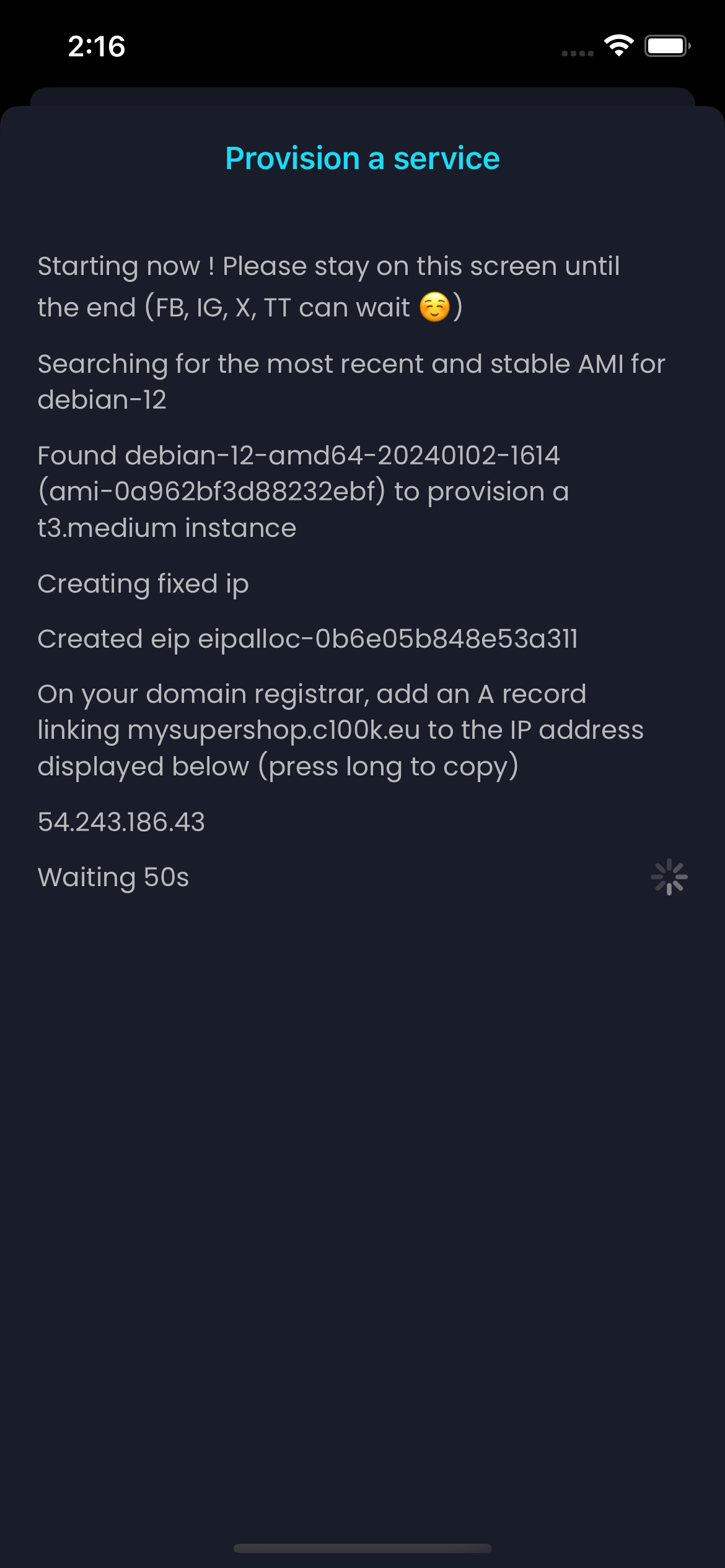 Logs 1
Logs 1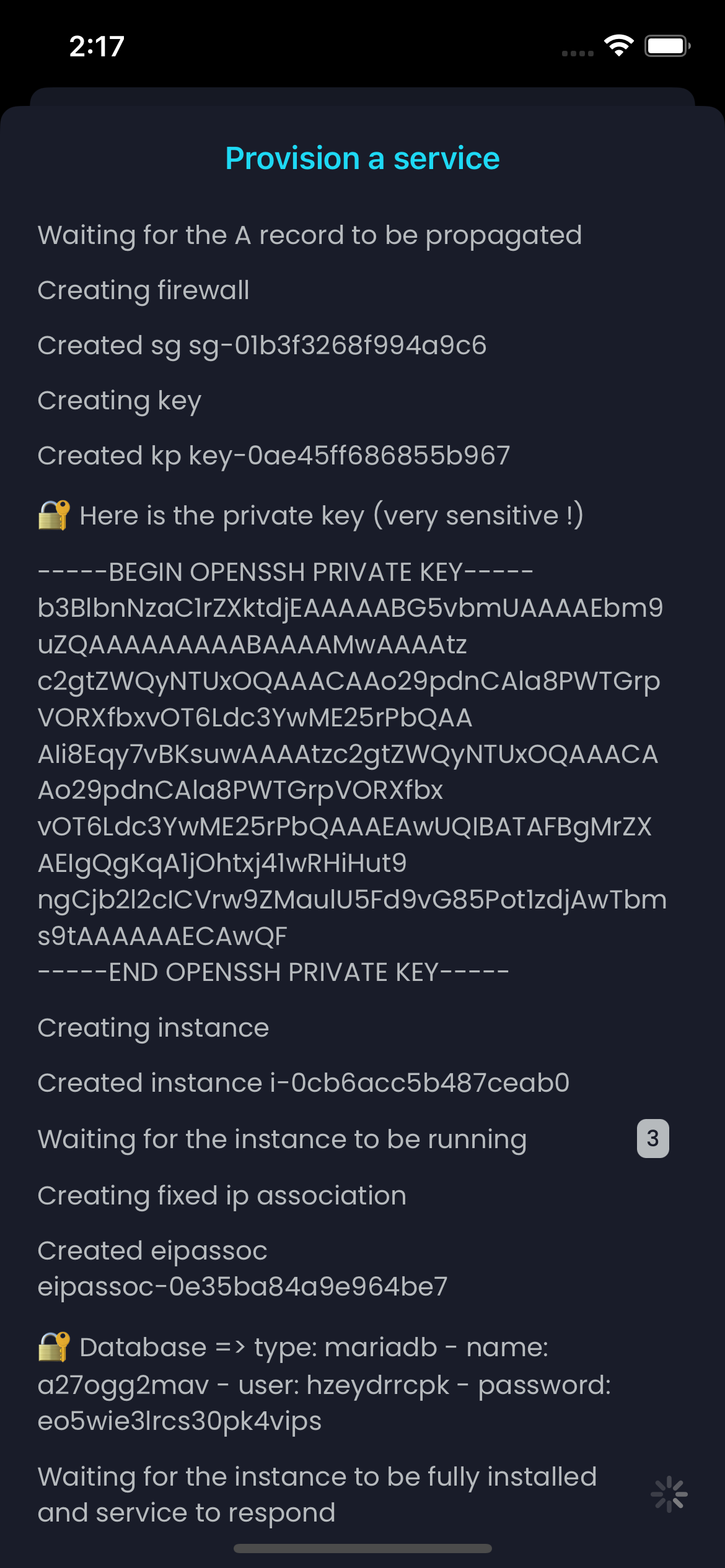 Logs 2
Logs 2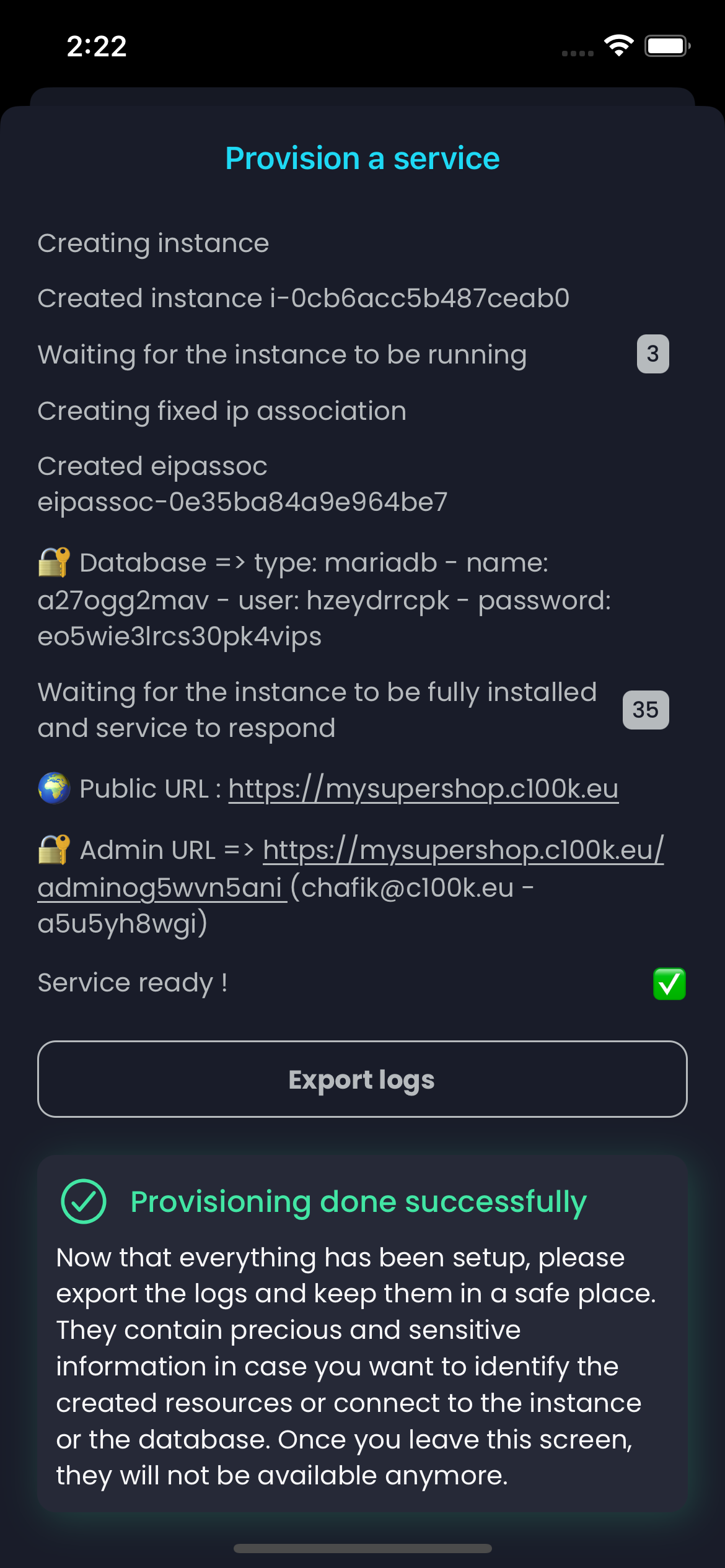 Logs 3
Logs 3If you are curious, follow the logs to understand what is happening under the hood. You can even use the generated key to SSH into the instance and follow in real time the instance setup. To do so, type the following commands in your favorite Terminal :
touch pkey.pem
chmod 0600 pkey.pem
nano pkey.pem
# Paste the contents of the key in the file, removing any trailing spaces and line breaks
ssh -i pkey.pem admin@your_domain_name.com
tail -f /var/log/cloud-init-output.log
And after a couple of minutes...
TADA 🎉 🎉 🎉 🎉 🎉 🎉 !
You can see your service running right from your browser, whether you are on mobile or desktop. You can access access your store as a customer or the backoffice to manage it.
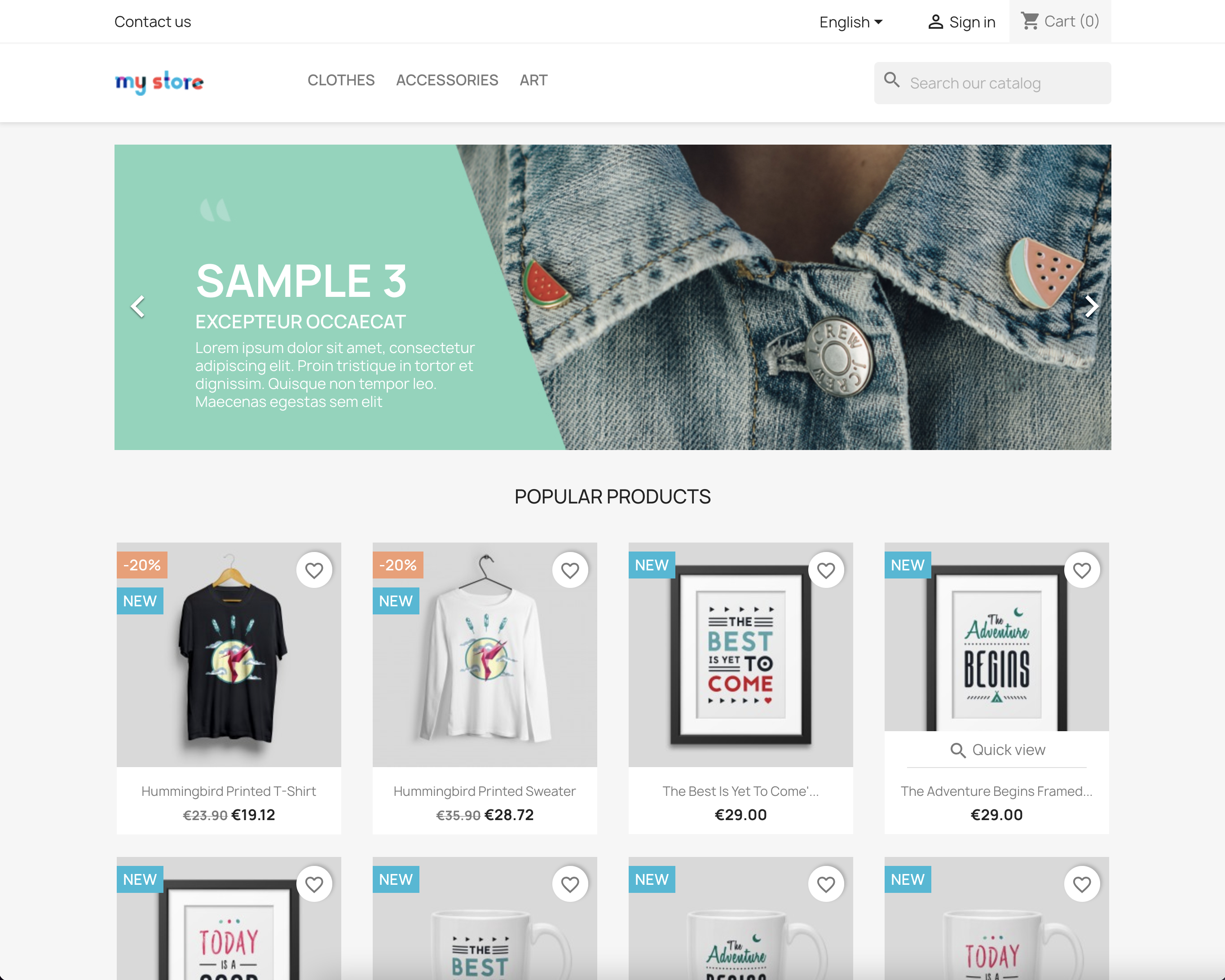 Front on Desktop
Front on Desktop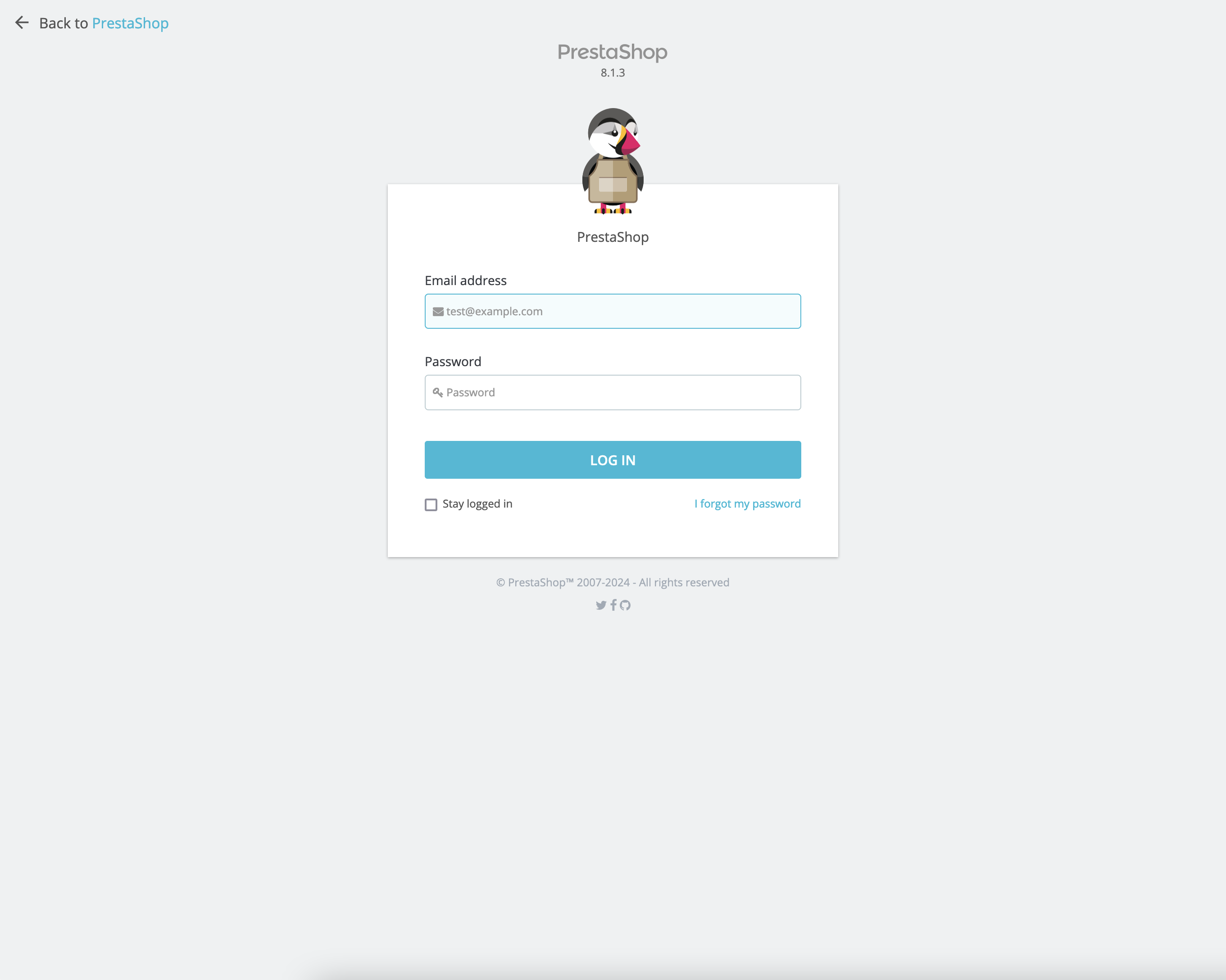 Back on Desktop 1
Back on Desktop 1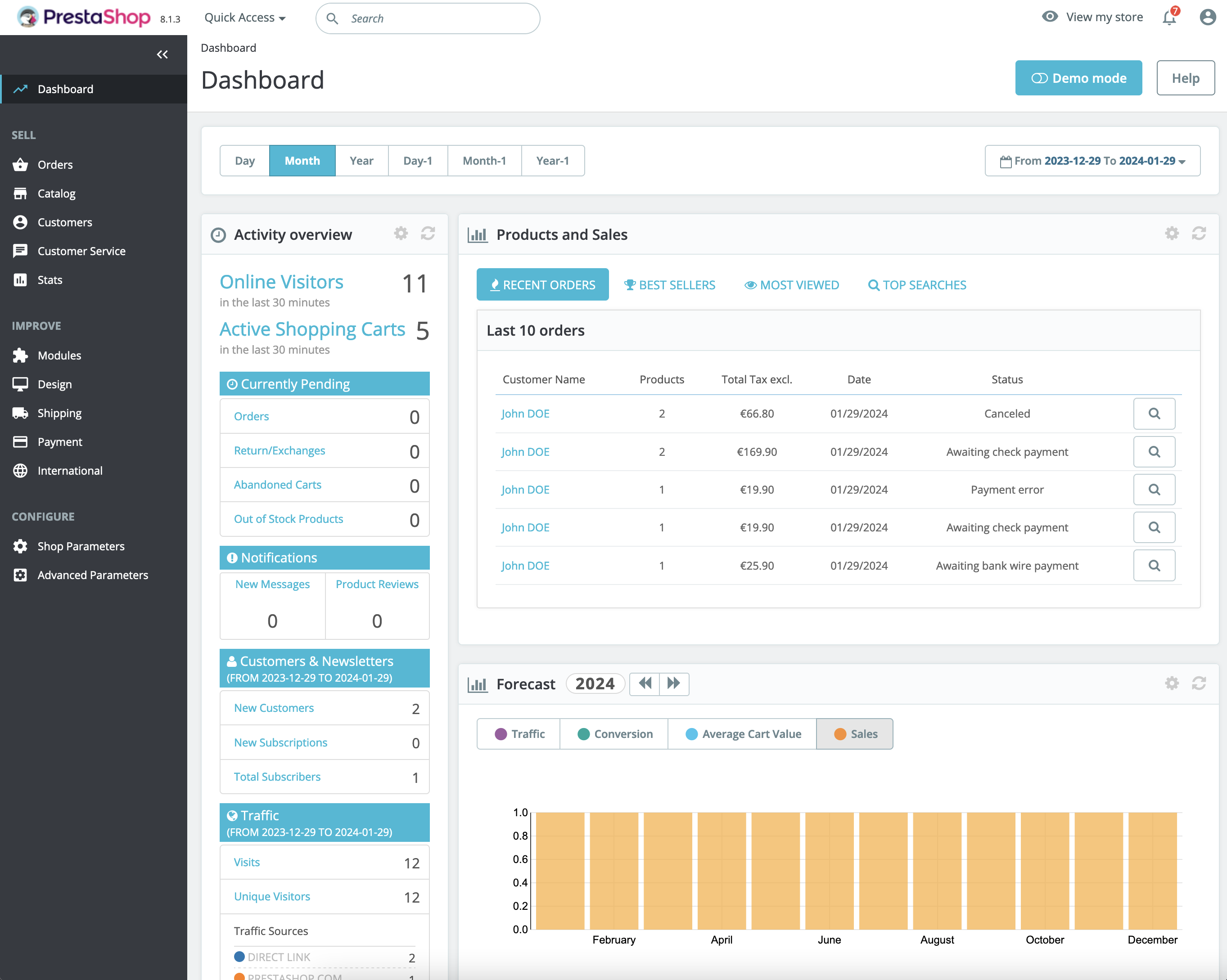 Back on Desktop 2
Back on Desktop 2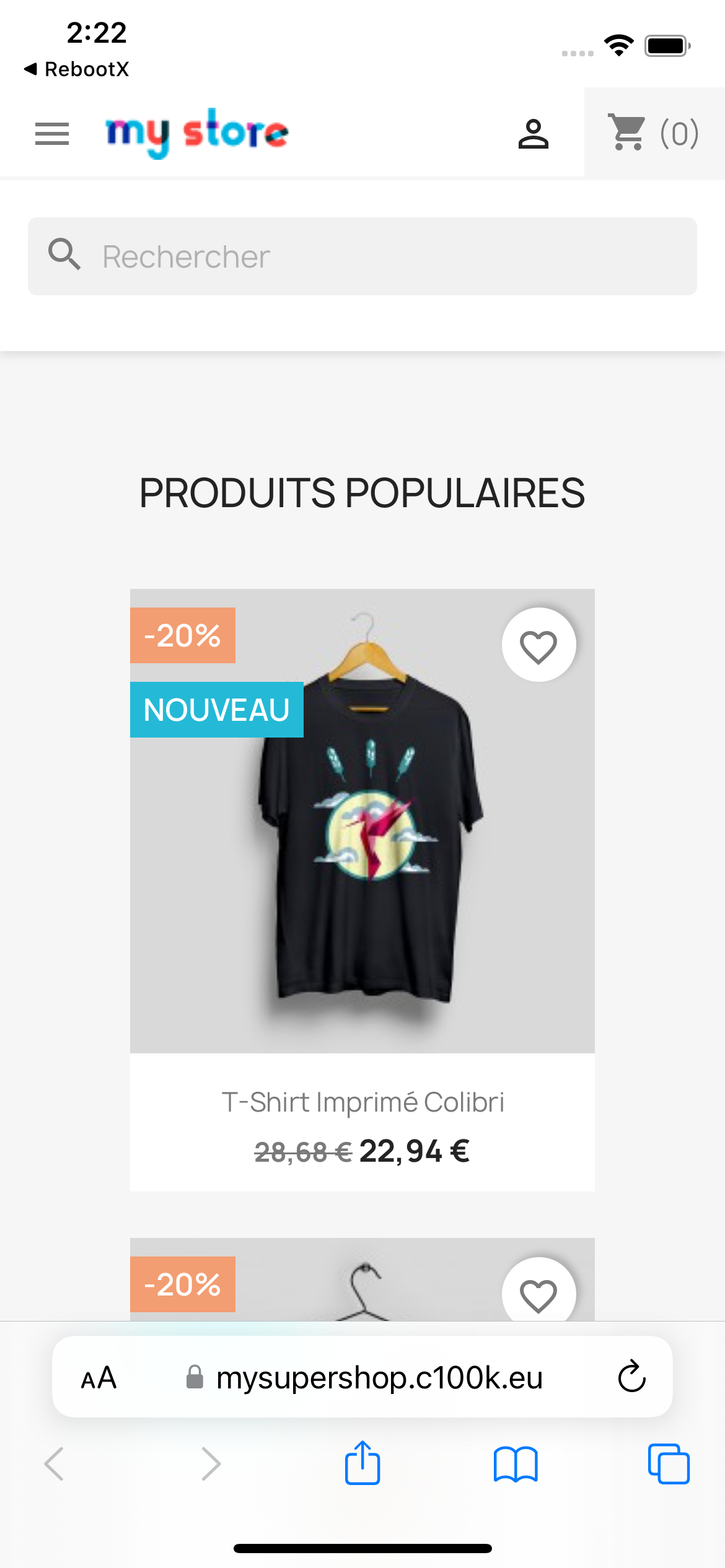 Front on Mobile
Front on Mobile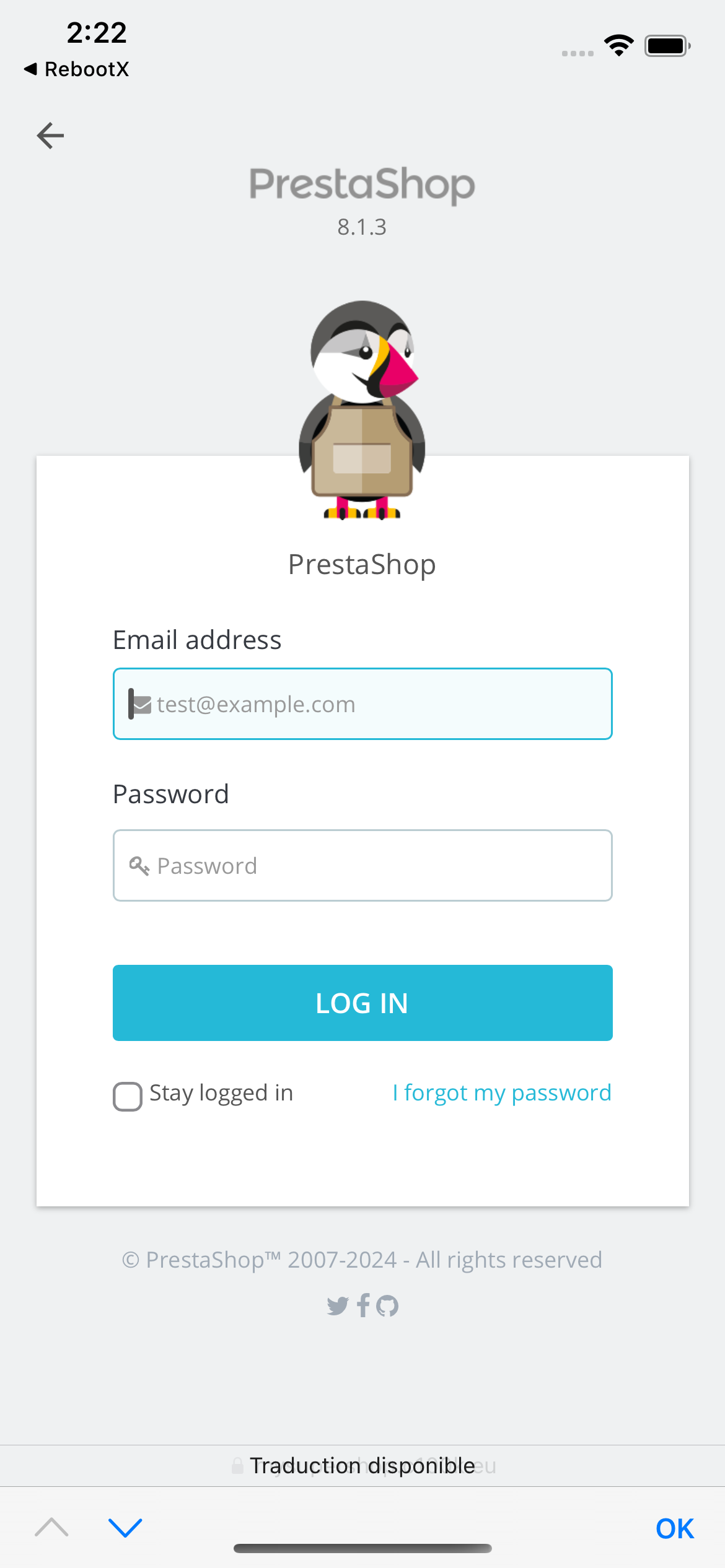 Back on Mobile
Back on MobileYou can even log in to your AWS Console in order to visualize the elements created automatically for you (Key Pair, Security Group, Elastic IP, Instance).
In the next article, we'll go over to see how to manager the created resources.
Chafik H'nini